I set out not too long ago researching building an HTPC so that I could watch the many movies and TV shows I have on my computer on my TV. I looked in to several options until I realized that I have a PS3 hooked up to that computer - why would I need anything else?
My requirements are basically that the software be very easy to use on the PS3 end of things, and that it transcode from the multitude of formats and codecs I have on my computer (so that I don't need to worry about which codec to download) to one of the supported PS3 formats. I want to be able to watch 1080p quality videos without too much degredation as well.
There are several programs out there (free and pay) that will stream PS3 supported formats, but that would require me to re-encode everything that I have that isn't supported (and the PS3 has pretty poor support for most things, and zero support for .mkv files).
For programs it pretty much boils down to 2 options, one free, the other is $30. The $30 option is Nullriver's Medialink, and the free option is PS3 Media Server - a program that runs on Java. I figured Java would give the software unacceptable overhead so I went with Medialink to start with.
Medialink is very simple and easy to use - basically start it up, point it at the directories you want to share and set your connection speed (for quality). It starts up, and appears on the PS3 XMB. Works very well - or at least it did long enough for me to purchase it. There appears to be a bug between it and the latest PS3 firmware that causes the videos to stop playing after about 10 minutes. I could not find a way around this at all no matter what I tried. Nullriver did not respond to my support request and at this point I consider it a waste of $30. Until the problems are fixed, I would not recommend this software (version 2.0b8).
After the failure of this software I decided to go to PS3 Media Server. I had originally tried this software before going with Medialink but I could not get it to connect to the PS3 consistently (stupid error on my part I found out later). With Medialink off the board I was pretty much forced back to this and quite frankily I'm glad I was. I downloaded the latest Beta version (which had support for dual processer transcoding) and installed it.
PS3 Media Server itself is not the prettiest to look at, and there are tons of different configuration options - it gives you full control over how the transcoding and streaming function, but can be a little unwieldy. You should be fine leaving the settings alone and just setting the directories you want to pull from.
Now, after I installed it I ran in to the same issue as before - sometimes it would see the PS3, sometimes it wouldn't on startup. What was happening was it was selecting one of the virtual network interfaces that VMware Fusion had set up instead of the wired connection of 'en0'. I had to manually change the default interface it used in the general settings tab. Once I did that and restarted it, the PS3 instantly came up.
Since I am using a wired gigabit connection from my Mac to the PS3, I set the transcode settings to "lossless" and turned on the dual core transcoding in the "Mencoder" settings. I switched back over to the "Status" tab, and fired up the 1080p BBC's "Planet Earth" episode about Mountains (lots of high contrast, fine detail shots with movement) that I use for reference, and let it run, watching the buffer size on my computer. It looked amazing on my TV, with almost no transcoding introduced pixelation. There was some slight stuttering during some of the highly contrasted shots with movement, but I found if I paused the movie for even 25 seconds at the very beginning, there would be enough transcoded buffer to handle anything - and this is your outer limit of quality, most blu-ray movie rips aren't quite as contrasty.
So, in the end, I'm glad that Medialink gave me some problems because it just wasn't quite as good as PS3 Media Server. As well, PS3 Media Server updates relatively often - and if you like it please consider donating to them.
Showing posts with label Mac. Show all posts
Showing posts with label Mac. Show all posts
Monday, July 26, 2010
Wednesday, March 5, 2008
Damn cool iPod Touch/iPhone app
Naturally this requires a jailbroken ipod/phone:
http://www.touchpadpro.com/2008/03/introducing-touchpad-pro.html
This is seriously cool. Using my touch as a touchpad? Oh hell yes. It works really well from my playing with it. If you have a jailbroken iThing, then you need this app.
Update: I've been using this app now for a good day or so, and I absolutely love it. A lot of the apps on my ipod right now are more... gimmick then useful. They are neat to have but I don't use them very often. I've found this is actually easier to use then my full size mouse when I'm doing just some light web browsing, and with the remote mode I've got it set up to control iTunes/VLC.
For those of you that are curious, it's relatively easy to do. VLC is controllable by the keyboard so all you need is to switch to remote mode and use the 'Space' button to play/pause (Great if like me you have your computer wired to the tv in the other room).
As for iTunes, it is slightly more involved as iTunes doesn't support global hotkeys, but that is easily remedied with a third party app: iTunesControl - What I've done is set the hotkeys for next/previous song to be CTRL+left/right Arrow, so I just hit the ctrl button on the remote, and press the arrow keys. Easy!
http://www.touchpadpro.com/2008/03/introducing-touchpad-pro.html
This is seriously cool. Using my touch as a touchpad? Oh hell yes. It works really well from my playing with it. If you have a jailbroken iThing, then you need this app.
Update: I've been using this app now for a good day or so, and I absolutely love it. A lot of the apps on my ipod right now are more... gimmick then useful. They are neat to have but I don't use them very often. I've found this is actually easier to use then my full size mouse when I'm doing just some light web browsing, and with the remote mode I've got it set up to control iTunes/VLC.
For those of you that are curious, it's relatively easy to do. VLC is controllable by the keyboard so all you need is to switch to remote mode and use the 'Space' button to play/pause (Great if like me you have your computer wired to the tv in the other room).
As for iTunes, it is slightly more involved as iTunes doesn't support global hotkeys, but that is easily remedied with a third party app: iTunesControl - What I've done is set the hotkeys for next/previous song to be CTRL+left/right Arrow, so I just hit the ctrl button on the remote, and press the arrow keys. Easy!
Labels:
Hacking
,
iPod touch
,
Linux
,
Mac
,
Windows
Thursday, February 14, 2008
HOWTO: Mac OSX on a Windows Machine
For this you will need a mac (or a hackintosh) running OSX. This is basically a way to connect multiple users simultaneously to the mac system, a la XDMCP for Linux. The performance isn't quite as good as XDMCP since it uses the VNC protocol, but it is very much usable over a LAN.
All these steps are to be done on the Mac..
Step 1: Create a secondary account. This will be the account you log in to.
Step 2: In the account section in the System Prefrences, open up the Account section, and browse to 'Login Options'. Open this up and enable 'Fast User Switching'
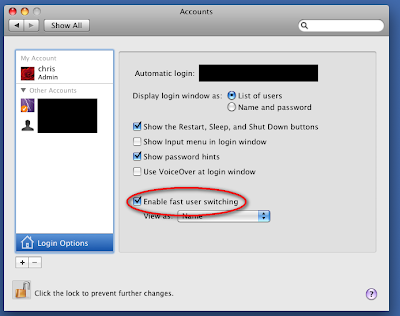
Step 3: Switch to the account you want to be able to connect to via fast user switching. This is accomplished by clicking the user name in the upper right corner and selecting the name you created in step 1.
Note (Thanks John): You need to disable the built-in Leopard screensharing via the Sharing option in System Preferences before installing and using Vine if you have it enabled (It is off by default)
Step 4: Download and install Vine (This is a standalone vnc server. Use this instead of the inbuilt VNC server.) from HERE - You will want to get the 3.0 package.
Step 5: Run the vine server, and set it to open at login by right clicking the icon on the dock, and enabling 'Open at Login'
Step 6: Switch back to your original account
Step 7: Download a vnc client for windows, and connect to the IP address of your mac. If everything went according to plan, you should have your mac desktop sitting on your windows desktop.
A few notes:
You should be able to adjust the screen resolution of the other user without a problem, although there are reports that it can do some odd things to the resolution of the primary user. Basically what happens is this - If you switch on the mac to the secondary user, the display resolution gets overwritten to the default, and you need to change it back with vnc.
Also, if you reboot, you will have to re-login to the secondary account in order to be able to connect.
And hey, if you found this helpful, please leave a comment and click my google ad.
Update: A commenter (John) has recommended that on the windows client, you set the encoder to zlibHex and the compression to 1 for best performance.
Subscribe to:
Posts
(
Atom
)
