Naturally this requires a jailbroken ipod/phone:
http://www.touchpadpro.com/2008/03/introducing-touchpad-pro.html
This is seriously cool. Using my touch as a touchpad? Oh hell yes. It works really well from my playing with it. If you have a jailbroken iThing, then you need this app.
Update: I've been using this app now for a good day or so, and I absolutely love it. A lot of the apps on my ipod right now are more... gimmick then useful. They are neat to have but I don't use them very often. I've found this is actually easier to use then my full size mouse when I'm doing just some light web browsing, and with the remote mode I've got it set up to control iTunes/VLC.
For those of you that are curious, it's relatively easy to do. VLC is controllable by the keyboard so all you need is to switch to remote mode and use the 'Space' button to play/pause (Great if like me you have your computer wired to the tv in the other room).
As for iTunes, it is slightly more involved as iTunes doesn't support global hotkeys, but that is easily remedied with a third party app: iTunesControl - What I've done is set the hotkeys for next/previous song to be CTRL+left/right Arrow, so I just hit the ctrl button on the remote, and press the arrow keys. Easy!
Showing posts with label Windows. Show all posts
Showing posts with label Windows. Show all posts
Wednesday, March 5, 2008
Damn cool iPod Touch/iPhone app
Labels:
Hacking
,
iPod touch
,
Linux
,
Mac
,
Windows
IE8 Beta Released
So, the IE8 beta is released today (from here). I downloaded it (begrudgingly let it over-write my IE7 install) and rebooted. The interface is like the spawn of IE6 and IE7. Surprisingly (and I don't expect this to survive the beta) they have added a "Emulate IE7" button. My only grief with it is that you need to restart IE completely before it will take effect.
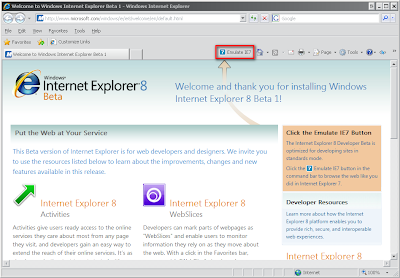
From what I can tell, it -does- pass the Acid2 test (although it remains to be seen if it codes specifically for the acid test, that is beyond my ability to know):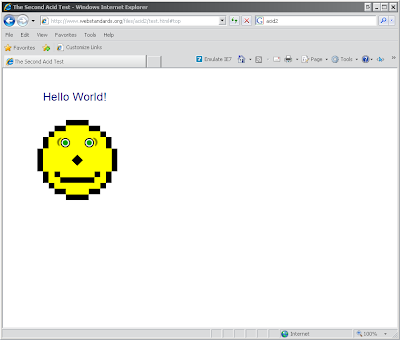
As for Acid 3?
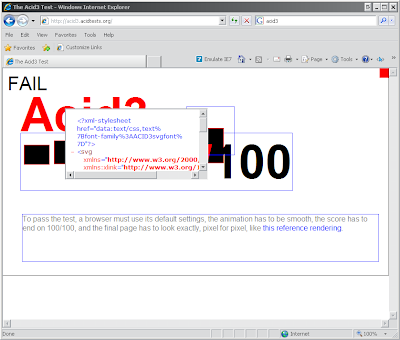
Fail. Now, to be fair, Firefox 3 doesn't render it completely either, but it does get up to 60/100 on my install, and you can actually tell it is a bar gradient, etc.
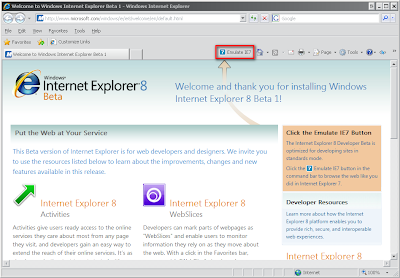
From what I can tell, it -does- pass the Acid2 test (although it remains to be seen if it codes specifically for the acid test, that is beyond my ability to know):
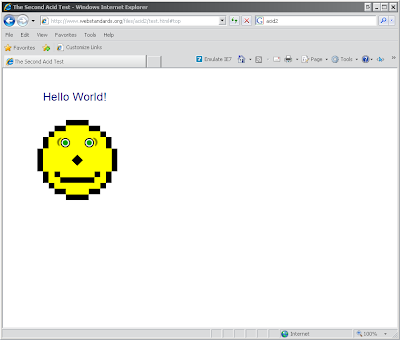
As for Acid 3?
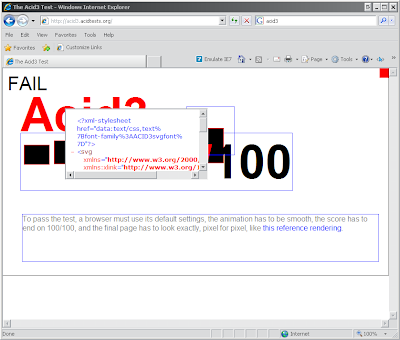
Fail. Now, to be fair, Firefox 3 doesn't render it completely either, but it does get up to 60/100 on my install, and you can actually tell it is a bar gradient, etc.
Labels:
Internet Explorer
,
Web Standards
,
Windows
HOWTO: Run IE6 and IE7 together
If you have ever had the need to test a website in both crappy versions of IE, and you've got IE7 installed, this will help you. Just head over to evolt - Download the IE6 binary, extract it to a folder and run it. Simple.
Labels:
HOWTO
,
Internet Explorer
,
Windows
Tuesday, March 4, 2008
HOWTO: Prevent a BSoD from disappearing
I'm going to go over the simple steps of setting a Windows XP install to not auto-reboot on a Blue Screen of Death. While this may be nice if you get it once in a while, if, like me, you break something that prevents Windows from booting because of a BSoD having it reboot instantly makes it impossible to see what is going on. Many of you may know this, but I hadn't yet figured out how to do it until last night when I managed to prevent Windows from booting.
Step 1:
Right click My Computer and go to System Properties (Or, if you like the keyboard, Win+Pause/Break). Click the 'Advanced' tab.
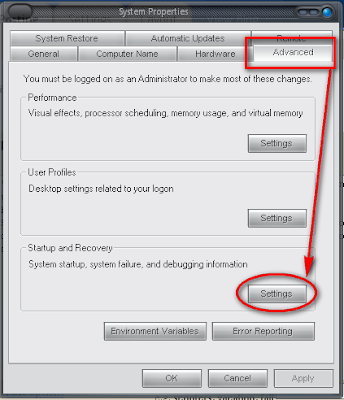
Step 2:
Click 'Settings' under 'Startup and Recovery'. Under the System Failure heading, uncheck 'Automatically Restart'.
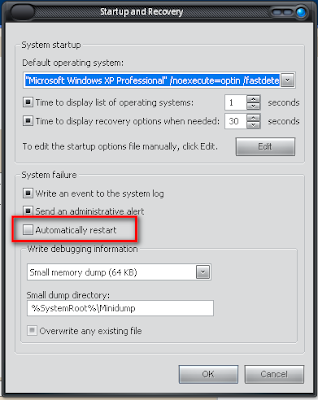
Now, when you BSoD, you'll actually be able to -read- the error message and try to solve the problem. In my case it was a corrupt vidstub.sys file.
UPDATE:
If you are unable to even boot in to safemode to get this done, there is help!
First, you need to download a boot disk that has a registry editor. I recommend:
http://www.ultimatebootcd.com/
It's been a while since I've used it, but it has always worked for me.
Open up the registry editor (It's under NTFS tools) and edit this key (Odd formatting because of limit in width of the blog):
HKEY_LOCAL_MACHINE\
SYSTEM\
ControlSet001\
Control\
CrashControl
Change AutoReboot key to 0
Hope that helps!
Step 1:
Right click My Computer and go to System Properties (Or, if you like the keyboard, Win+Pause/Break). Click the 'Advanced' tab.
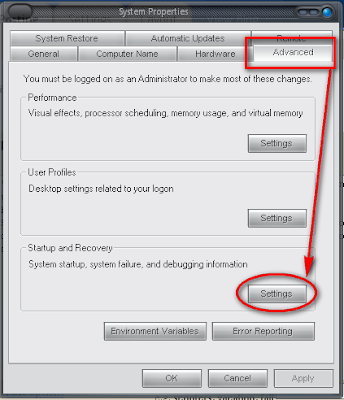
Step 2:
Click 'Settings' under 'Startup and Recovery'. Under the System Failure heading, uncheck 'Automatically Restart'.
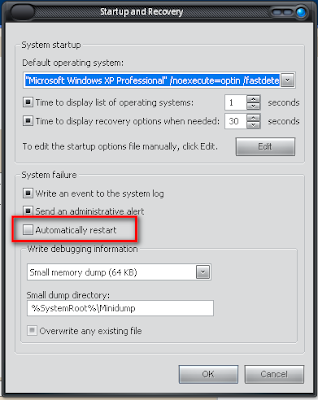
Now, when you BSoD, you'll actually be able to -read- the error message and try to solve the problem. In my case it was a corrupt vidstub.sys file.
UPDATE:
If you are unable to even boot in to safemode to get this done, there is help!
First, you need to download a boot disk that has a registry editor. I recommend:
http://www.ultimatebootcd.com/
It's been a while since I've used it, but it has always worked for me.
Open up the registry editor (It's under NTFS tools) and edit this key (Odd formatting because of limit in width of the blog):
HKEY_LOCAL_MACHINE\
SYSTEM\
ControlSet001\
Control\
CrashControl
Change AutoReboot key to 0
Hope that helps!
Labels:
BSoD
,
HOWTO
,
Troubleshooting
,
Windows
Thursday, February 14, 2008
HOWTO: Mac OSX on a Windows Machine
For this you will need a mac (or a hackintosh) running OSX. This is basically a way to connect multiple users simultaneously to the mac system, a la XDMCP for Linux. The performance isn't quite as good as XDMCP since it uses the VNC protocol, but it is very much usable over a LAN.
All these steps are to be done on the Mac..
Step 1: Create a secondary account. This will be the account you log in to.
Step 2: In the account section in the System Prefrences, open up the Account section, and browse to 'Login Options'. Open this up and enable 'Fast User Switching'
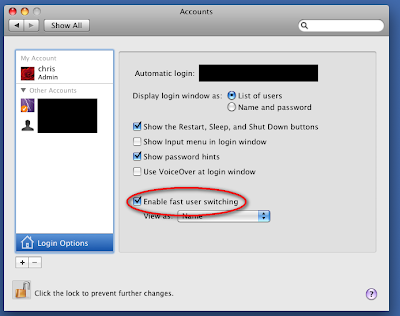
Step 3: Switch to the account you want to be able to connect to via fast user switching. This is accomplished by clicking the user name in the upper right corner and selecting the name you created in step 1.
Note (Thanks John): You need to disable the built-in Leopard screensharing via the Sharing option in System Preferences before installing and using Vine if you have it enabled (It is off by default)
Step 4: Download and install Vine (This is a standalone vnc server. Use this instead of the inbuilt VNC server.) from HERE - You will want to get the 3.0 package.
Step 5: Run the vine server, and set it to open at login by right clicking the icon on the dock, and enabling 'Open at Login'
Step 6: Switch back to your original account
Step 7: Download a vnc client for windows, and connect to the IP address of your mac. If everything went according to plan, you should have your mac desktop sitting on your windows desktop.
A few notes:
You should be able to adjust the screen resolution of the other user without a problem, although there are reports that it can do some odd things to the resolution of the primary user. Basically what happens is this - If you switch on the mac to the secondary user, the display resolution gets overwritten to the default, and you need to change it back with vnc.
Also, if you reboot, you will have to re-login to the secondary account in order to be able to connect.
And hey, if you found this helpful, please leave a comment and click my google ad.
Update: A commenter (John) has recommended that on the windows client, you set the encoder to zlibHex and the compression to 1 for best performance.
Sunday, February 10, 2008
HOWTO: XDMCP with Windows XP
For those of you that aren't in the know, XDMCP (X Desktop Management Control Protocol, if I recall correctly) allows you to log in to a linux machine, as if you were sitting -at- the computer itself. Basically it works like this, I click a shortcut on my desktop, and my secondary (17" monitor) comes alive as the login screen for my linux machine. Yay right?
It's fairly easy to set up. If you are using Gnome (and I'd recommend it for setting this up, as KDE seems to be harder (IE: You need to edit text files, and there are a billion HOWTOS out there for it)), you go to System->Administration-Login Window. Click the remote tab, and choose Style: Plain. THIS IS IMPORTANT. THERE IS A BUG WITH THE CURRENT GNOME VERSION THAT WILL REFUSE CONNECTIONS IF THIS IS NOT PLAIN.
Most of the other options can be left at default. From your windows machine:
Download xming. Yes, you can use cygwin, but it's harder to set up and is only really needed if you want a hell of a lot more linux stuff then you need for this app. Xming is basically a little xserver with a nifty app to let you connect via xdmcp.
Once you get xming set up, open up the xlaunch dialog. Now, for xdmcp you will want to choose One window, or one window without border. If you want the linux window to take up your entire monitor (this is the closest to physically being at the linux machine), you'd choose fullscreen.
Click next, click XDMCP, type your hostname, click next. Under addition options for xming, you can set things like the size of the window, or what monitor it appears on:
-screen 0 @2 -> This will put it on your second monitor, taking up the whole screen
-screen 0 1024 768 -> this will make a window that is 1024x768 (ignored if fullscreen is picked earlier)
After you finish that, you have the option to save it, and the button for finish. Clicking finish will start the connection, hopefully giving you this: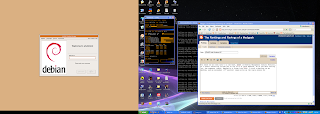
Log in as normal, and viola! Then, you can get really geeky and do something like this!
 Yes, I'm running XP, which is connected to Ubuntu 7.10, which is running a Virtual Machine of XP.
Yes, I'm running XP, which is connected to Ubuntu 7.10, which is running a Virtual Machine of XP.
And hey, if you found this helpful - by all means leave a comment.
It's fairly easy to set up. If you are using Gnome (and I'd recommend it for setting this up, as KDE seems to be harder (IE: You need to edit text files, and there are a billion HOWTOS out there for it)), you go to System->Administration-Login Window. Click the remote tab, and choose Style: Plain. THIS IS IMPORTANT. THERE IS A BUG WITH THE CURRENT GNOME VERSION THAT WILL REFUSE CONNECTIONS IF THIS IS NOT PLAIN.
Most of the other options can be left at default. From your windows machine:
Download xming. Yes, you can use cygwin, but it's harder to set up and is only really needed if you want a hell of a lot more linux stuff then you need for this app. Xming is basically a little xserver with a nifty app to let you connect via xdmcp.
Once you get xming set up, open up the xlaunch dialog. Now, for xdmcp you will want to choose One window, or one window without border. If you want the linux window to take up your entire monitor (this is the closest to physically being at the linux machine), you'd choose fullscreen.
Click next, click XDMCP, type your hostname, click next. Under addition options for xming, you can set things like the size of the window, or what monitor it appears on:
-screen 0 @2 -> This will put it on your second monitor, taking up the whole screen
-screen 0 1024 768 -> this will make a window that is 1024x768 (ignored if fullscreen is picked earlier)
After you finish that, you have the option to save it, and the button for finish. Clicking finish will start the connection, hopefully giving you this:
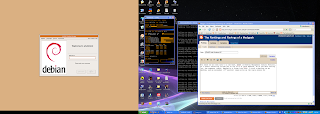
Log in as normal, and viola! Then, you can get really geeky and do something like this!
 Yes, I'm running XP, which is connected to Ubuntu 7.10, which is running a Virtual Machine of XP.
Yes, I'm running XP, which is connected to Ubuntu 7.10, which is running a Virtual Machine of XP.And hey, if you found this helpful - by all means leave a comment.
Subscribe to:
Posts
(
Atom
)

